Invoking Autofill
You can invoke autofill in a couple of different ways.
Autofill only works when a tab has a profile selected.
The Profile Panel
Pressing the download icon on the profile panel below any of the sections will invoke autofill.
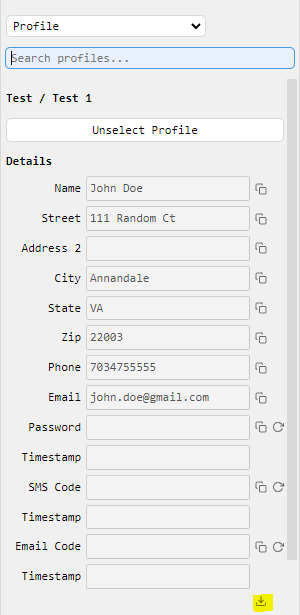
The Profile Context Menu
The profile context menu provides options for invoking autofill.
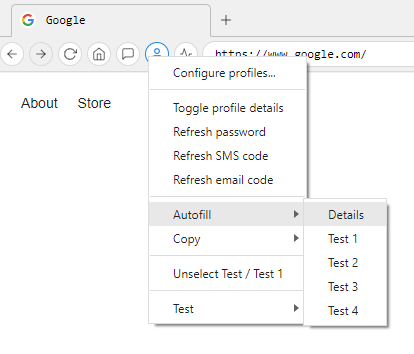
Key Binds
There are a number default key binds that invoke autofill.
ctrl+1(command+1on MacOS) - Autofill profile detailsctrl+2(command+2on MacOS) - Autofill profile details and credit card 1ctrl+3(command+3on MacOS) - Autofill profile details and credit card 2ctrl+4(command+4on MacOS) - Autofill profile details and credit card 3ctrl+5(command+5on MacOS) - Autofill profile details and credit card 4ctrl+6(command+6on MacOS) - Autofill profile details and credit card 5
Profile Field Swapping
Profile field swapping enables dynamic substitution of autofill fields in real-time. For instance, you can interchange the data in the email field with that in the “free1” field. This functionality applies to all columns in your CSV. Distinct from the standard autofill, this feature is activated through specific commands or key binds, offering flexibility to use it as needed without modifying your autofill map file. You can edit the profile field swapping in the Autofill settings page in Jancy.