Color
Tabs in Jancy can be assigned a color manually, or their color can be influenced by priority or priority group. You can enable tab coloring by priority or priority group in the user interface settings page. Additional information on priority and priority groups can be found here. For more details about tab coloring by priority, click here.
Manually Assigning Color To Tabs
This feature allows you to add strips of colors to your tabs in the Jancy window, giving you the ability to group related and unrelated tabs together for whatever use case you may need. Below, we will cover how to use this feature in the Jancy browser.
You can also use this feature to assign the color of multiple tabs by first mass selecting tabs.
- First right click on the tab bar in your Jancy window and select “Set Color”.
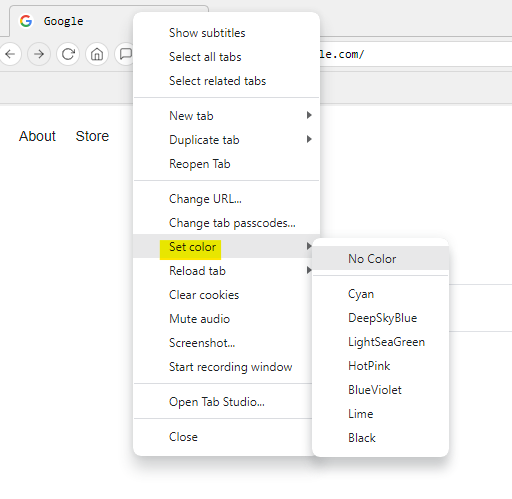
- From here you can select from the color options to add the color to your tab. When you have done this, your tab should look like the example below.

Selected colors will also be shown in the tab view pannel.
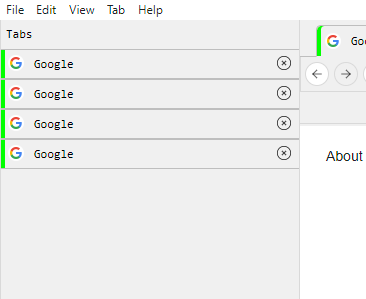
Custom Color Width Of Pixels
You can adjust the width of the colored pixels by modifying the value in Jancy’s user interface settings. This adjustment can be applied to both the tab bar and the tab view panel. The default value for this field is set at 4 pixels.
Documentation on how to change the width of the color on the tab bar can be found here.
Documentation on how to change the width of the color in tab view can be found here.