Reset Jancy to Factory Settings
This Page will go over how to reset Jancy to its factory default settings
Windows
- Make sure Jancy is closed
- Click on your windows desktop and press the windows key + e to bring up the Windows File Explorer or click this icon if it’s on your taskbar.

- Type %appdata% in the location bar and press enter.
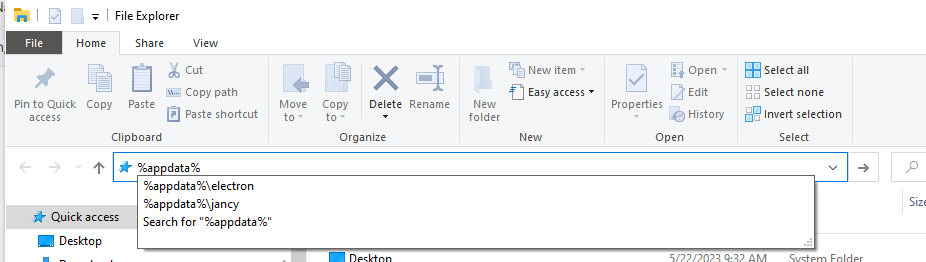
- Find the Jancy folder and rename it to Jancy.bak
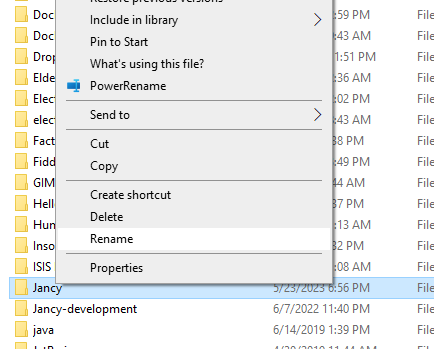
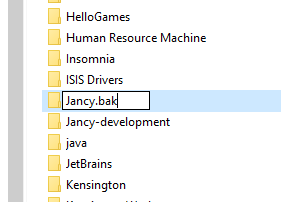
- Restart Jancy
When Jancy restarts, it’ll build a brand new %appdata%\Jancy folder.
Mac
- Make sure Jancy is closed
- On the Mac home screen click “Go” then select “Home”
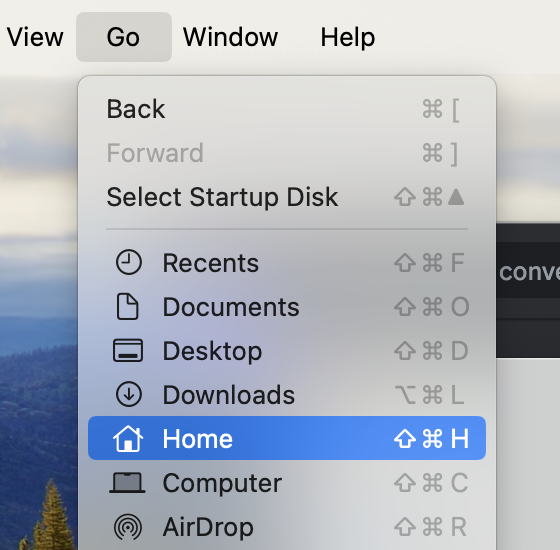
- Click the three buttons on the top right of the box and select “Show View Options”
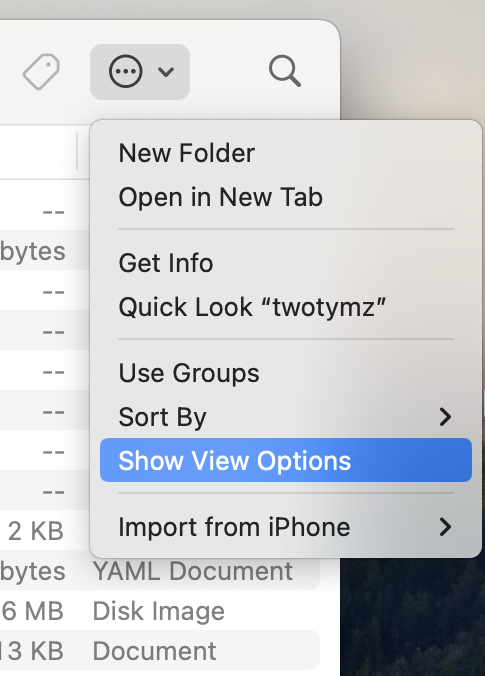
- In the View options box, check the box that says “Show Library Folder”
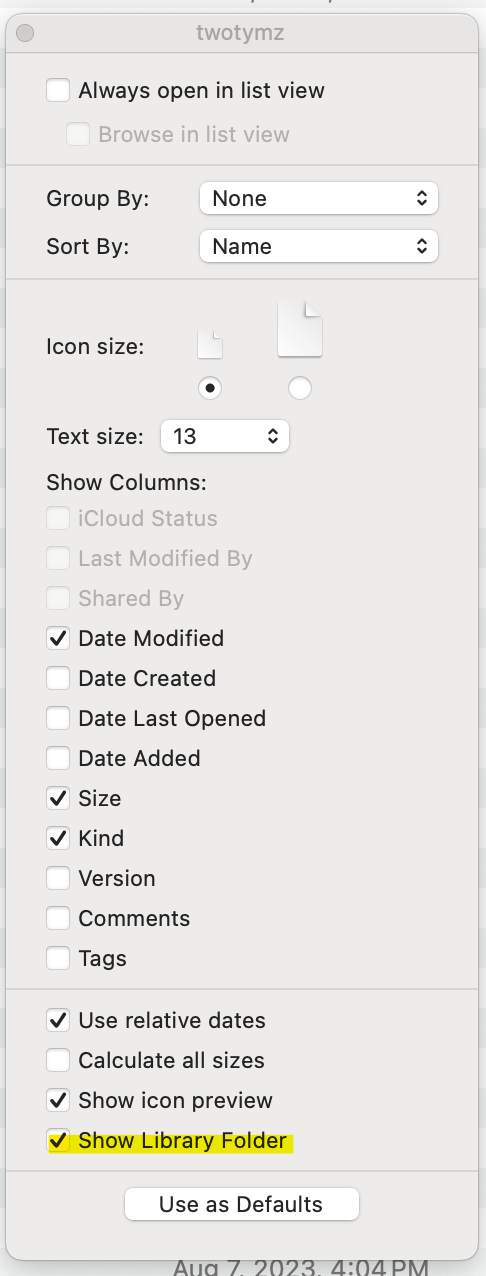
- Go back to the home directory and you will see the “Library” folder. Underneath it open the “Application Support” folder
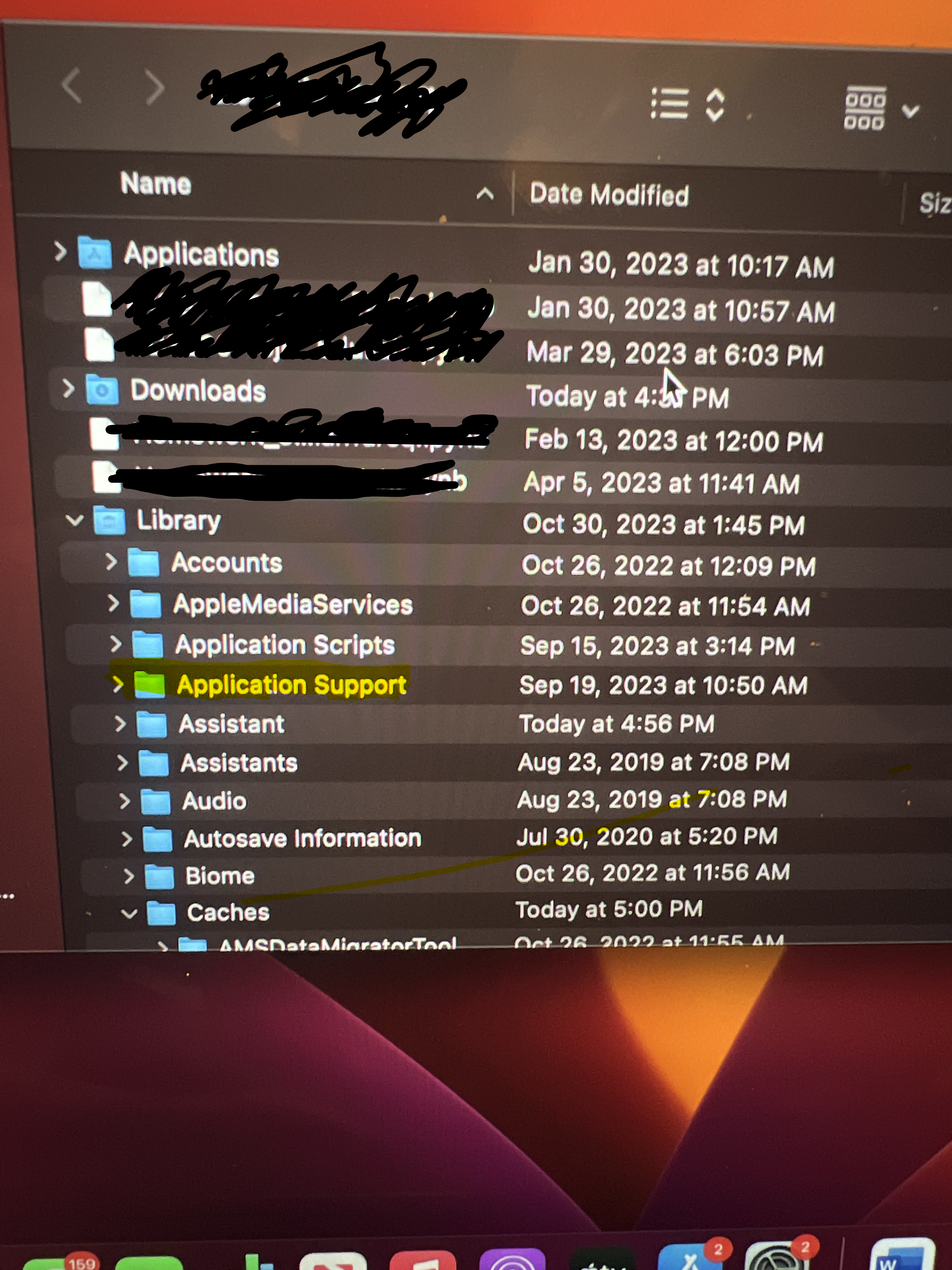
- In the Application Support folder, scroll down and find Jancy. Do not search for the Jancy folder, you have to scroll do down too it.
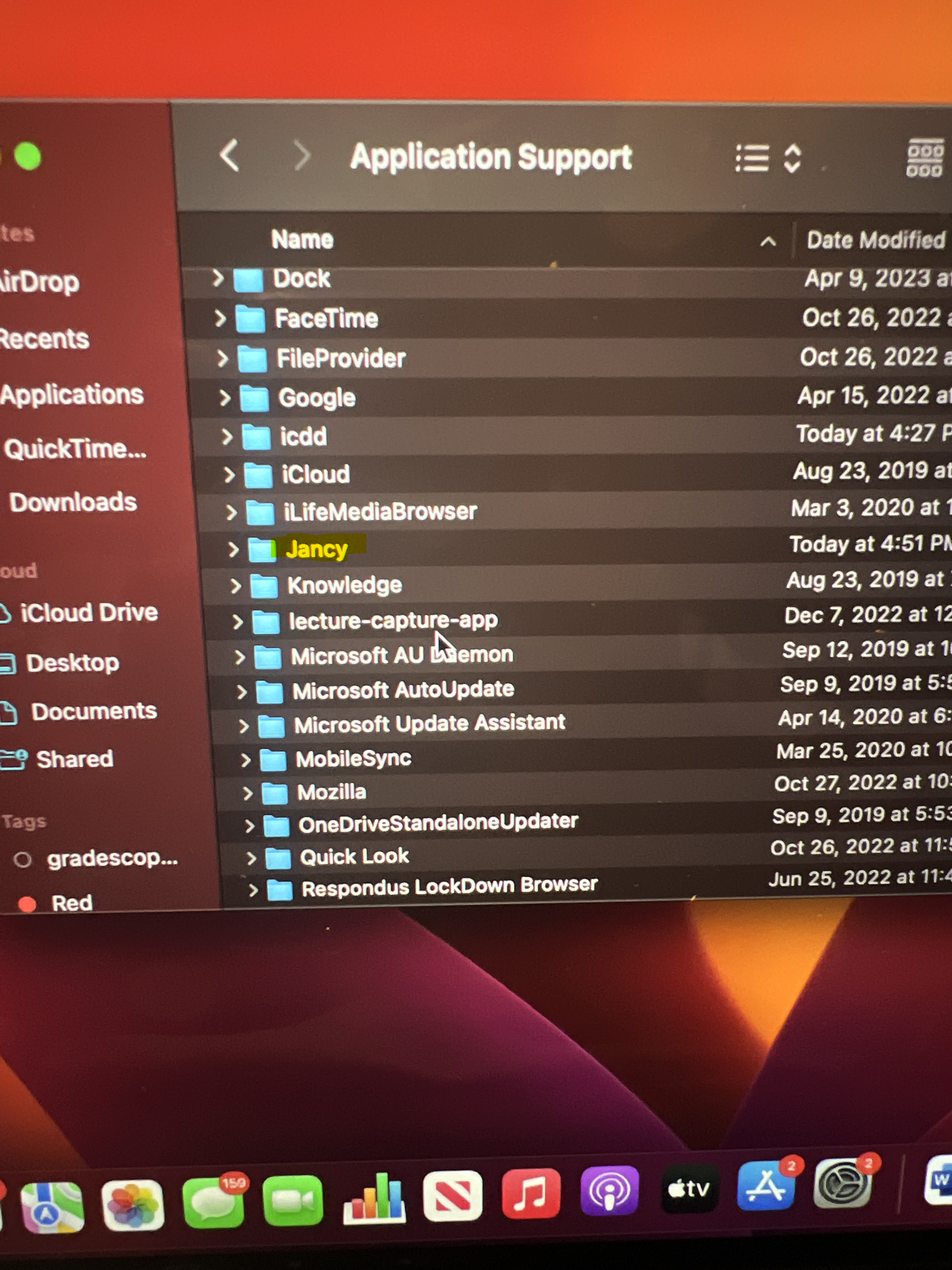
- Press Control + Click on the Jancy folder to open the context menu, then select “Rename”
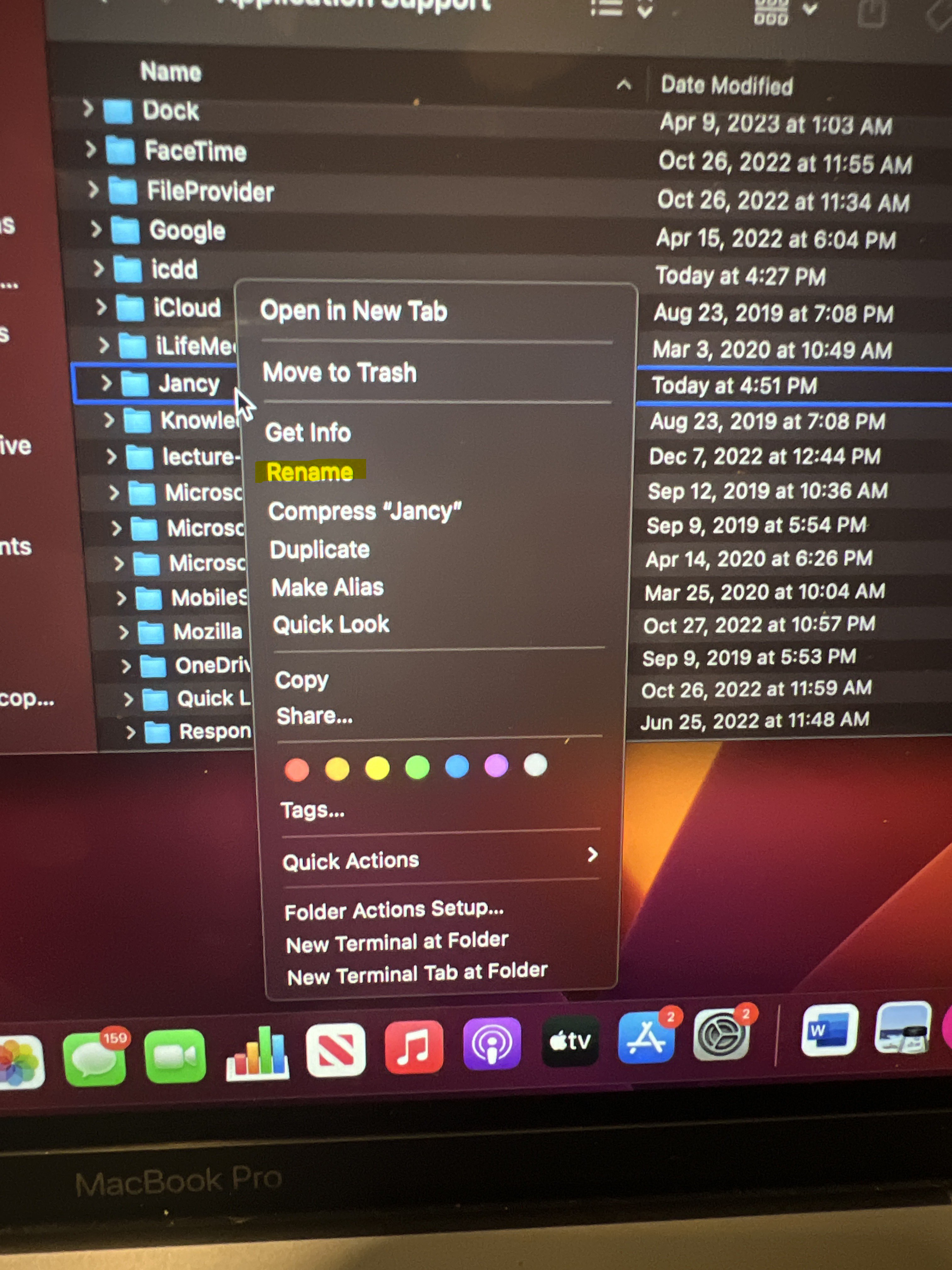
- Rename the file “Janncy.old” then press enter to save
- Restart Jancy
When Jancy restarts, it’ll build a brand new Jancy folder.