Required Columns
When creating your profile CSV in Jancy, there are only three required columns: Profile, Name, and Email.
- Profile: This is the unique name you’d like to assign to the profile. See note below.
- Name: This is the name of the person you’re assigning to the profile. Everything before the first space will be considered the first name, and everything after the space will be parsed as the last name.
- Email: This is the email address you’d like to associate with the profile.
The value in the Profile column combined with the value in the optional Group column should combine to form a unique value.
Please note that the parser is case-sensitive when it comes to column headers. For instance, if you name the header profile instead of Profile, Jancy will not recognize it as a valid column.
The example below will show what these columns should look like in the CSV.

There’s no specific order required for the headers in the profile CSV. Jancy parses them by name, not by order. This means you’re free to arrange the CSV as you like, so long as the column header names are formatted correctly.
If you upload the example CSV (as shown in the screenshot above) to Jancy, the Profile Panel will display specific information based on what was included in the CSV file.
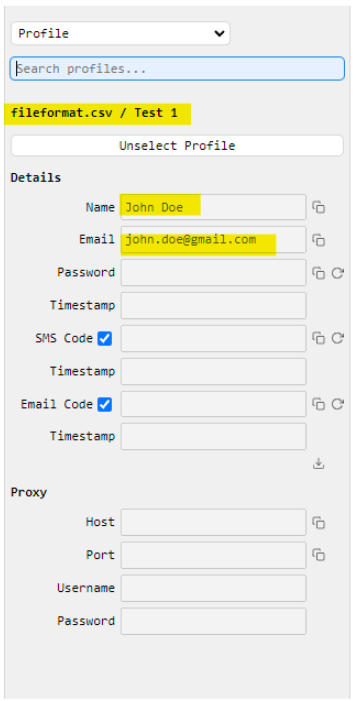
Here’s how to interpret the highlighted sections:
- First Highlighted Section: This section shows the name of the uploaded file, as well as the unique ‘Profile’ name that was specified in the CSV.
If there is no group added to your profile CSV the name of the file is shown.
- Second Highlighted Section: This section displays the name of the individual assigned to the profile.
- Third Highlighted Section: Here, you’ll see the email address that was associated with the profile.
Any rows that appear blank represent optional columns that were not included in the uploaded CSV file. The following section will cover some of these optional columns.
The “Timestamp” field is not a field that that you are able to alter in your profile CSV. The timestamp field will be populated when when a resolver is refreshed.