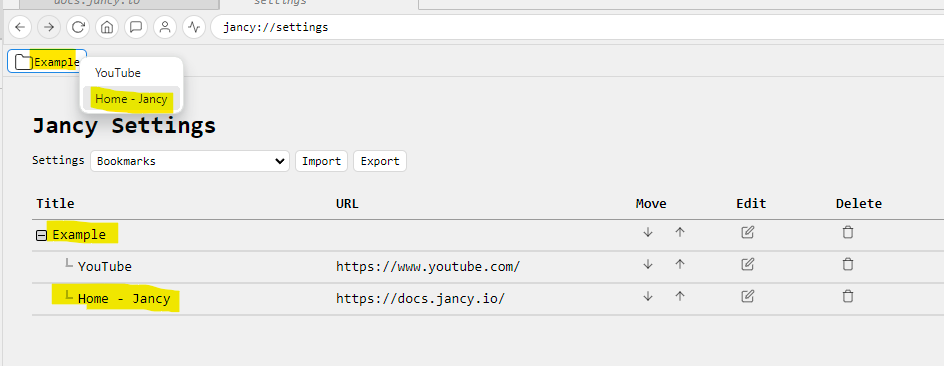Bookmarks
This page displays all of the sites you have bookmarked and allows you to edit and add bookmarks to folders. Bookmarking pages is discussed here.
Adding Bookmarked Sites to a New Folder
-
Edit the Bookmark:
Click the edit button next to the bookmarked site you want to add to a new folder.
-
Create a New Folder:
In the dialog box, open the folder drop-down menu and select “New Folder…”. Enter the name of the new folder in the “New Folder” field and click save.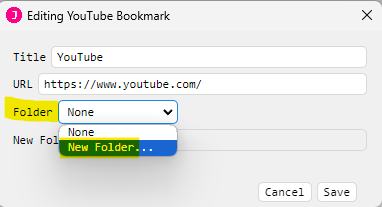
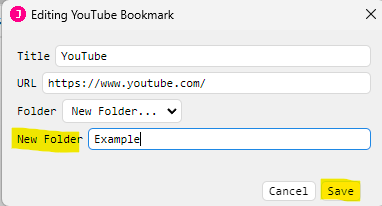
Additionally you can use the new folder button in the table.
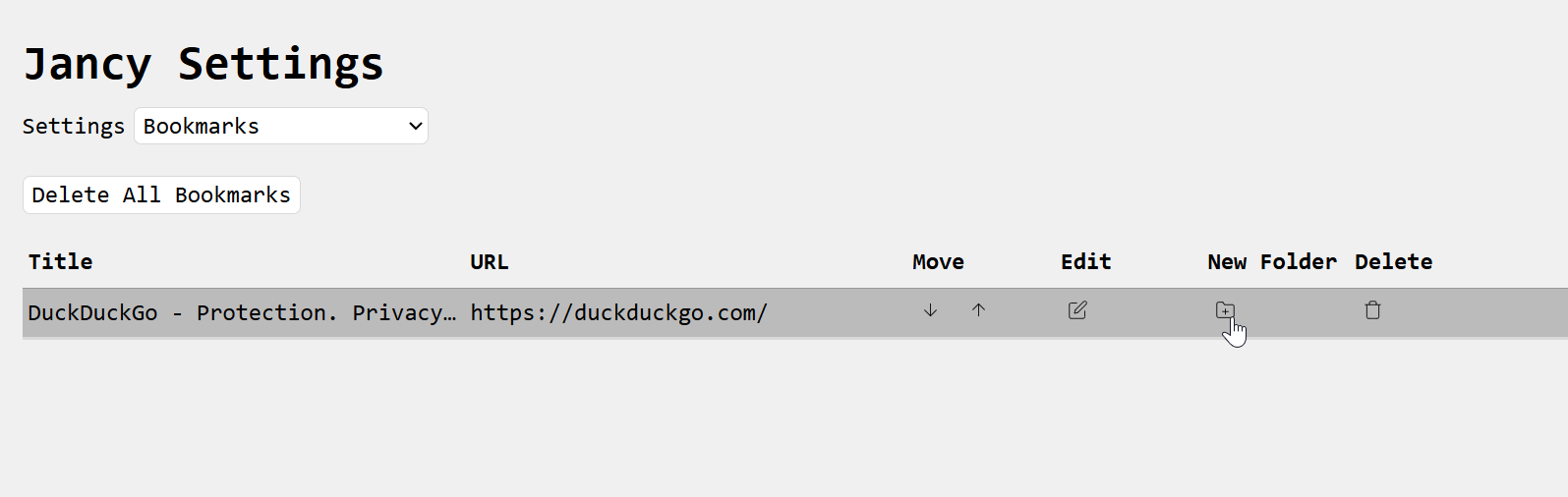
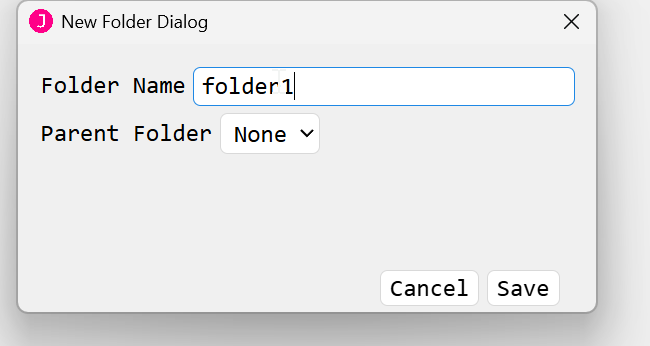
-
View the New Folder:
After saving, the new folder will appear in the bookmarks page and underneath the navigation bar. To view all sites in the folder, click the “+” button to expand the folder in the settings page or click on the folder under the navigation bar.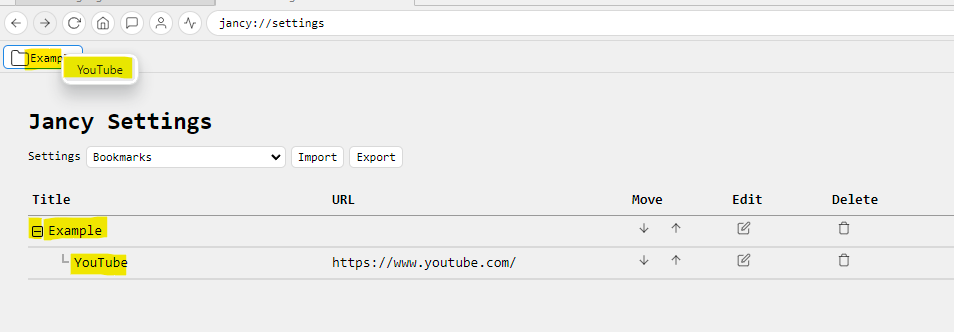
Adding Bookmarked Sites to an Existing Folder
-
Edit the Bookmark:
Click the edit button next to the bookmarked site you want to add to an existing folder.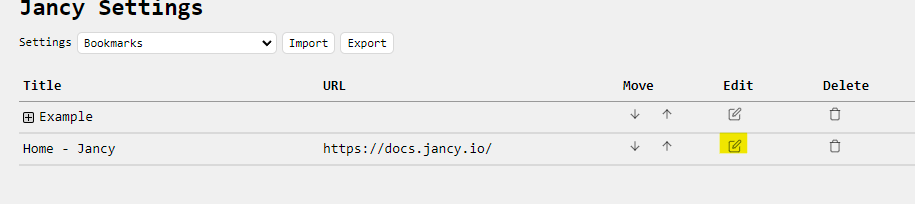
-
Select the Folder:
In the dialog box, under the folder section, choose the folder where you want to add the bookmarked site and click save.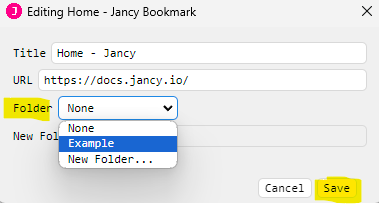
-
View the Updated Folder:
After saving, the bookmarked site will be listed under the selected folder.