Core
These settings provide a way to configure basic Jancy functionality.
Core Settings
Home Page
Default URL to use for new tabs
Prompt before exiting
If checked, this will ask the user for confirmation before exiting the application.
Max tabs per window
The maximum number of tabs per window.
A value of zero means there is no cap on the number of tabs a window can have.
Max tabs that can be restored
The maximum number of tabs per window that can be restored.
When you close a tab in Jancy and it’s eligible to be restored, the tab won’t actually go away. It’ll just live offscreen. Setting this value to a high number means a potentially increased number of tabs living offscreen consuming resources.
For example. If you set this value to
25and open 25 tabs in Jancy. Then close those 25 tabs and then open another 25 tabs. You’ll effectively have 50 tabs open: 25 you can see and 25 living offscreen.
Second Jancy instances open as
If Jancy is already open and the user starts another instance, this setting determines how the first instance responds.
- new window creates a new window in the first Jancy instance
- new tab in the window that had focus last creates a new tab in the Jancy window that currently has focus
- new tab of the first window opened creates a new tab in the oldest Jancy window
- new tab of the last window opened creates a new tab in the youngest Jancy window
Named windows
Define common window names for use with the Move tabs to a named window feature.
Separate multiple values with a comma.
Username
This setting can be used by plug-ins like Namath to convey additional information.
Startup
On startup
This setting determines how Jancy starts.
- start fresh start over with a single tab
- restore previous windows and tabs tries to restore Jancy to how it was prior to shutting down previously.
This doesn’t restore every aspect of the old tabs like proxies and cookies.
Automatically check for new versions of Jancy
If checked, this will have Jancy look for new versions on startup.
New Tabs
Start with a profile selected
If checked, new tabs will be created with a profile already selected.
For this to work properly you need to have one or more profile providers configured.
Use a random profile
If checked, a random profile will be selected into the tab that’s not currently in use in another tab. Otherwise, profiles are chosen in order after first sorting all profiles by group name and then by profile name and then taking into account buyer filtering. Adding, removing, or reloading a profile provider will cause profiles to be issued from the start of the list again.
The last selected profile is not remembered across Jancy starts and stops.
Start with proxies enabled
If checked, new tabs will be created with proxies enabled.
For this to work properly you need to have one or more proxy providers configured. The proxies assigned to the new tabs will come from the current default proxy provider.
Start with audio muted
If checked, tabs will start muted.
Start with images enabled
If checked, tabs will start with images enabled.
Video autoplay
Policy used when deciding if a video is allowed to autoplay
- user gesture required users need to interact with the document befor video content is played automatically
- no user gesture is required users don’t need to interact with the document for video sources to start playing automatically
Not all websites abide by this policy. I’m looking at you AXS waiting rooms.
Tab Creation
Tabs created by an existing tab
Determines how tabs created by an existing tab are created.
- opens as a new tab a new tab will be created and won’t be related to the parent tab.
- opens as a new related tab a new related tab will be created
- opens a new window a new window will be created for the new tab
- opens a new window as a related tab a new window will be created and the new tab will be related to the parent tab
- opens in the current tab the current tab will navigate to the URL that the new tab would’ve navigated to
Holding control (command on Mac) and clicking on a link
Determines how tabs created by holding control (or command on a Mac) + clicking on a link are created.
- new tab a new tab will be created and won’t be related to the parent tab.
- new related tab a new related tab will be created
- new window a new window will be created for the new tab
- new window as a related tab a new window will be created and the new tab will be related to the parent tab
- opens the link in the current tab the link will open in the current tab
- do nothing take no action. a new tab won’t be created
Holding shift and clicking on a link
Determines how tabs created by holding shift + clicking on a link are created.
- new tab a new tab will be created and won’t be related to the parent tab.
- new related tab a new related tab will be created
- new window a new window will be created for the new tab
- new window as a related tab a new window will be created and the new tab will be related to the parent tab
- opens the link in the current tab the link will open in the current tab
- do nothing take no action. a new tab won’t be created
Tab strings open in a
Determines how tabs created from a tab string are created.
- new tab a new tab will be created
- new window a new tab in a new window will be created
Focus new tabs
If checked, new tabs will automatically be given focus.
Focus new tabs when created by an existing tab
If checked, tabs created from an existing tab will automatically be given focus.
Copy tab notes when creating a tab from an existing tab
If checked, tab notes will be copied to the new tab created from an existing tab.
Open a new tab when a link is dragged onto a tab’s webcontent
If checked, dragging a link onto the web content of a tab will force a new tab or a new related tab to be made. Otherwise the link will cause the current tab to navigate.
Multi-tab Creation
When creating mulitple tabs, wait this many seconds between the first navigation in each tab
Determines the number of seconds a tab will wait when navigating for the first time when launching multiple tabs.
All the tabs will be created immediately.
With a value of 2 seconds and creating 5 tabs, here’s the timing of the first navigation event in each tab.
- the first tab will navigate right away
- the second tab will navigate 2 seconds after the first tab
- the third tab will navigate 2 seconds after the second tab or 4 seconds after the first tab
- the fourth tab will navigate 2 seconds after the third tab or 6 seconds after the first tab
- the fifth tab will navigate 2 seconds after the fourth tab or 8 seconds after the first tab
The setting was previously called When creating mulitple tabs, wait this many seconds between each tab.
Give tabs focus first before initial navigation (only works if the above setting is greater than zero)
Give the tab focus before the tab does the initial navigation.
This setting only works if When creating mulitple tabs, wait this many seconds between the first navigation in each tab is not zero.
When creating multiple tabs, warn if creating more than this many tabs (0 disables the warning)
If you create more than this many tabs at once, a warning message will appear confirming you want to continue. A value of zero or an empty value will disable any warnings.
Screenshots
Filename
This format string lets you customize the default filename used for tab screenshots.
The ctx object contains the following properties:
jancy(Jancy object)tab(Tab object)partition(Partition object)dateString(string) – date in the format ofYYYYMMDDhhmmss
Format strings are discussed in more detail here.
Search
Provider
Sets the provider to use for web searches.
- DuckDuckGo
- Bing
Tab Notes
Split tab notes on equal signs
If checked, modifies the value pasted for tab notes in the web page context menu if the note contains an equal sign in it.
Tab Reloading
Stop tab autoreload on click in page
If checked, and if tab autoreloading is turned on for a tab, clicking anywhere in a page will turn autoreload off.
New tabs start with “Focus tab on auto-reload” enabled
If checked, new tabs will be created with the option to give tabs focus when auto-reload runs in the tab.
Time Options
Here you can set your own tab reload time options that show in the context menu of a tab. The format must be <amount> <unit> e.g. 10 seconds, 1 minute, 100 hours
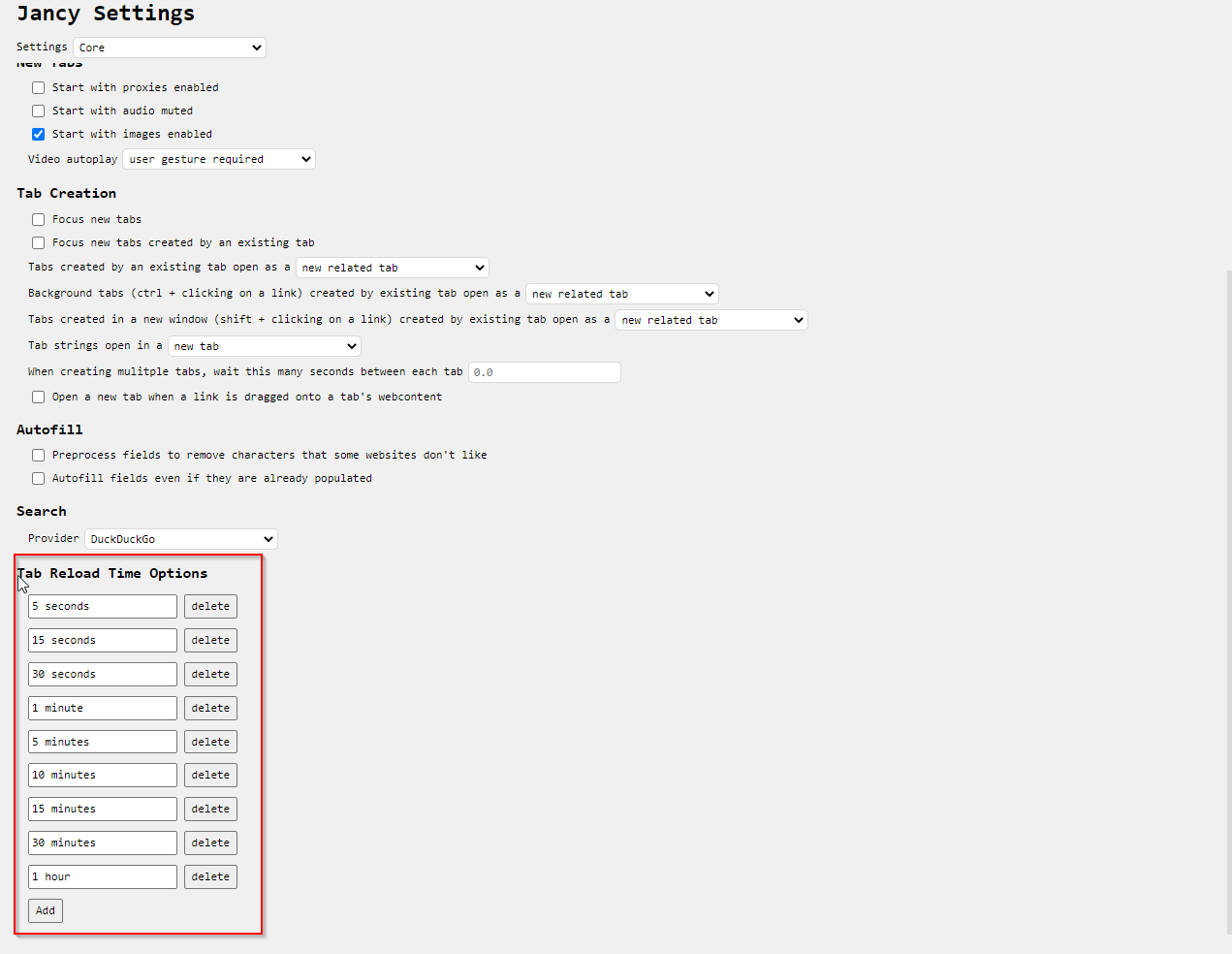
Time zones
Always overwrite the tab’s time zone
If checked, the time zone for a tab will always be overwritten by the time zone on a proxy or profile (if specified) even if the user manually assigned a time zone to the tab.
Configure time zones

Here you can configure time zones that are available to you in the time zone context menu. You can have as many as you would like, the default is to use the systems time zone.