Purchase Capturing
Our namath plug-in implements our purchase capturing tool for Jancy that allows you to automatically record purchases. Additionally, it can report individual purchases to discord, slack, or a custom channel.
Caveats and Known Issues
See Purchase Coordination for quirks we’ve experienced with Namath, Slack, and Discord
Prerequisites
The namath plug-in is disabled by default. To use namath, the first thing you need to do is go to the plug-ins page in Jancy (
Settings -> Plug-ins), locate thenamathplug-in in the list, and slide the slider to the right.
Caveats and Known Issues
- If wanting to capture CC information and not using purchase coordination (sending cart info to Namath before a purchase) then you will want to hit the “Refresh Cart” button in the Namath UI.
Basic usage
Once Namath is enabled any completed order in the following marketplaces will get automatically recorded
- Ticketmaster
- TBD AXS
AXS purchase capturing has been implemented, but recent changes have caused it to stop working. We are investigating a fix for it.
Go to the Namath settings page (Settings -> Namath) to you see a table of all purchases made since the last time Jancy was opened.

Broadcasting
If you’d like to report to discord or slack you can find setup instructions here:
- Instructions for discord can be found here
- Instructions for slack can be found here
- Instructions for google sheets provider can be found here
Making Purchase Channel
Namath can broadcast purchases to channels. A channel represents a connection to a third-party service where a “quarterback” can see the purchase orders
- Go to the Namath settings page (
Settings -> Namath) - Now click the
+button to create a Discord provider for this example that sends to Purchases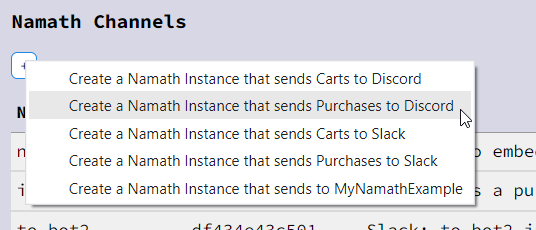
- Choose the Discord bot you want and the channel the Namath purchases will be sent to. The Name field is any name you want to assign this channel. It is what shows up when using Namath
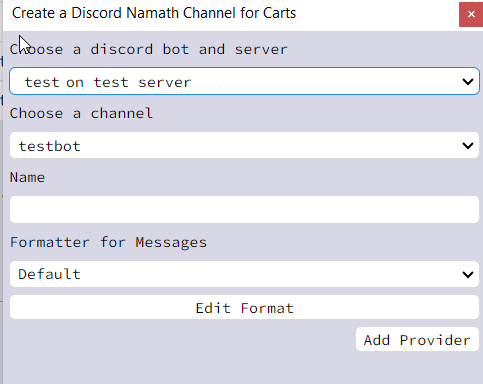
- Now you have a Namath Purchase Channel to use. You can test it (sent to the general channel of discord or slack), delete it, or set it to the default Namath Purchase Channel with the star button.

Send from Checkout
Once you’ve checked out and Namath has detected your Order Number the order will be sent to the table on the Namath settings page. Additionally, the send to channel prompt will show up on the webpage. Looks like the below: 
Autosend purchases
At the bottom of the Namath settings there is a preference labelled “Auto send purchase orders timeout (seconds) -1 to disable”. It will automatically send purchases to the default purchase channel after a set number of seconds. To enable the feature input any positive number in the input box. To disable it put -1 in the input box.
Navigate After Purchase Capture
This preference gives the user the option to have Jancy navigate to a specific url after the purchase is captured. Check the box to turn it on and it will go to the home page unless you give a url.
Sending screenshots
To bridge the gap between parsing pages for purchases we have made the ability to capture screenshots to send through the namath pipeline.
You need to specify the base URL to use for the Namath UI to appear on the website you want it to. That can be done in the Namath Settings page.
You can also select what kind of screenshot you want to have sent with the dropdown. 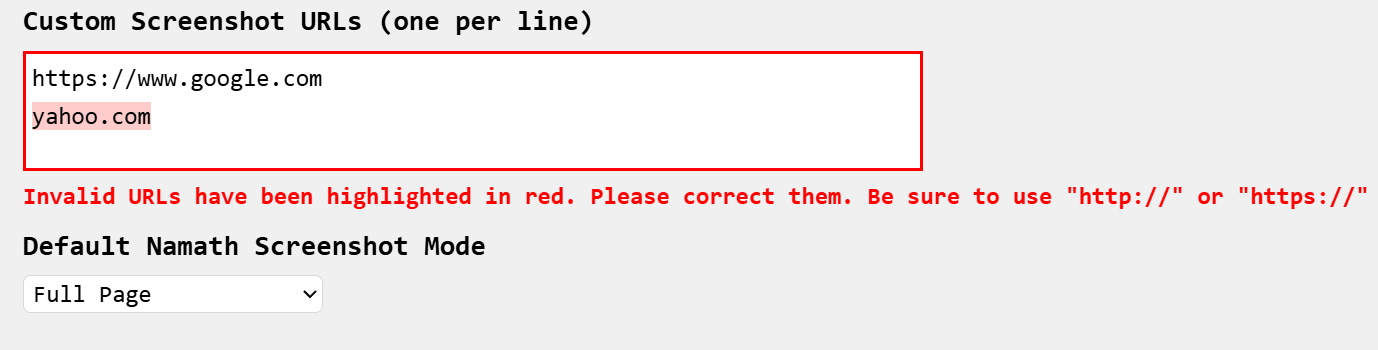
When you load a page you can select the Namath channel to send a purchase to with the second dropdown select box. Then press the “Send Purchase” button to send to your channel.
