Change URL
This page will cover the “Change URL” button in the tab menu in the Jancy Browser.
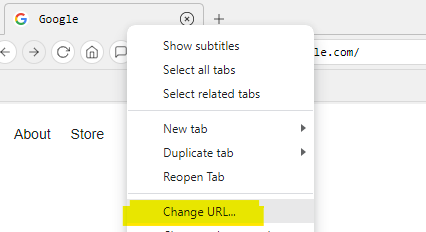
When you click on this option, it opens the navigate dialog as shown below. In the navigate dialog, you can enter multiple URLs that you would like to apply to the selected tabs. This feature can be particularly useful when you need to change the URL for multiple tabs by mass selecting the tabs and utilizing this functionality.
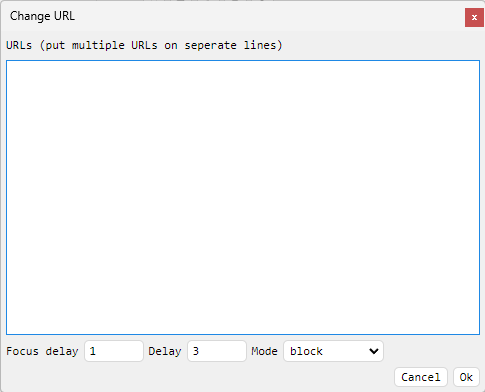
URLs
A list of URLs to apply to the tabs selected.
Focus delay
The Focus delay box determines the number of seconds a tab is given focus before changing the URL.
With a value of 2 seconds and changing 5 tabs, here’s the timing of the first navigation event in each tab.
- The first tab will be given focus, then navigate after 2 seconds.
- The second tab will be given focus then navigate 2 seconds after the first tab.
- The third tab will be given focus then navigate 2 seconds after the second tab or 4 seconds after the first tab.
- The fourth tab will be given focus then navigate 2 seconds after the third tab or 6 seconds after the first tab.
- The fifth tab will be given focus then navigate 2 seconds after the fourth tab or 8 seconds after the first tab.
- Documentation on mass selecting tabs can be found here.
Delay
The Delay box determines the number of seconds each tab will wait before moving on to the next tab.
With a value of 2 seconds and changing 5 tabs, here’s the timing of the first navigation event in each tab.
- The first tab will navigate right away
- The second tab will navigate 2 seconds after the first tab
- The third tab will navigate 2 seconds after the second tab or 4 seconds after the first tab
- The fourth tab will navigate 2 seconds after the third tab or 6 seconds after the first tab
- The fifth tab will navigate 2 seconds after the fourth tab or 8 seconds after the first tab
- Documentation on mass selecting tabs can be found here.
Mode
The mode box determines the order in which multiple URLs are opened from the dialog box.
- Round-Robin: This mode will go through the URLs in the dialog box and open them in order repeating the order until all of the specified tabs have changed URL.
If you have 3 URLs and 9 tabs the order would follow this patern. 1-2-3-1-2-3-1-2-3.
- Block: This mode takes the URLs inputted into the dialog box and opens them in contiguous blocks, repeating the sequence until all the designated tabs have been changed.
If you input three different URLs and want to change for nine tabs, the distribution will be in a 1-1-1-2-2-2-3-3-3 pattern across the tabs.