Editing Key Binds Using the Text File
The key binds text file in Jancy allows users to customize key binds by editing the keybind.txt file. While not necessary unless you prefer manually editing the file, the in-app key bind editor provides a convenient interface that modifies this file directly. Information on the in app editor can be found here
You can access the keybind file from the File menu (File -> Keybind edit...). If your OS prompts you for which editor to use, just select the text editor your most comfortable with. When you’re done editing the file, save it. Jancy will autoreload all your keybinds.
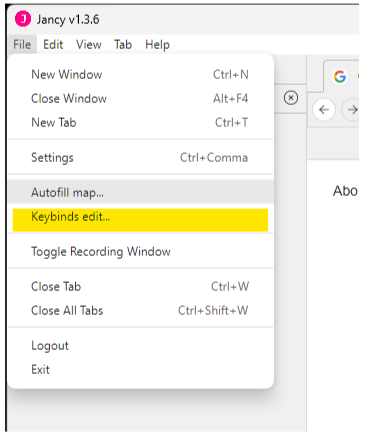
- On Windows the autofill map file is located at
%appdata%/Jancy/keybinds.txt- On MacOS the autofill map file is locatd at
~/Library/Application Support/Jancy/keybinds.txtIf the file is missing, quit Jancy and restart it. It should be written for you now.
Keybind File Format
The file follows a simple, but strict structure. The format is and must be in this order: id:<command-id>; keybind:<sequence-of-keys-to-press>; context:<context>
Command ID
All commands in the app can be executed via their ID.
All registered commands in the system can be found at jancy://commands page.
Keybind
These are the key strokes to press to run the command selected e.g. ctrl-shift-p
- Key binds generally begin with either ctrl or command, for Macs if desired. To be universally accepted the syntax has a
ctrlOrCmdkeyword that can be used as follows:ctrlOrCmd-shift-pwill translate toctrl-shift-pon non-Mac computers and tocommand-shift-pon Mac computers.- There are special characters reserved and must be escaped so the key binding will map correctly. They are:
\can be input likectrl-\\;can be input likectrl-\;- If you want to use Space in a command it is just
ctrl-shift-Space- You can’t use upper case or the Shift alternative to a key. For instance,
ctrl-}won’t work because it is actuallyctrl-shift-]
Context
This can be left blank, but the values tend to be:
- any
- tab window