Tab Studio
Gives you the ability to :
- Duplicate, edit, and remove tabs.
- Multi-select by holding shift or ctrl and clicking
- Change the location of the tabs - even multiple tabs at once
- Duplicate mulitple tabs!
- Edit multiple tabs!
- Remove tabs
- Create new windows
- Move tabs to another window
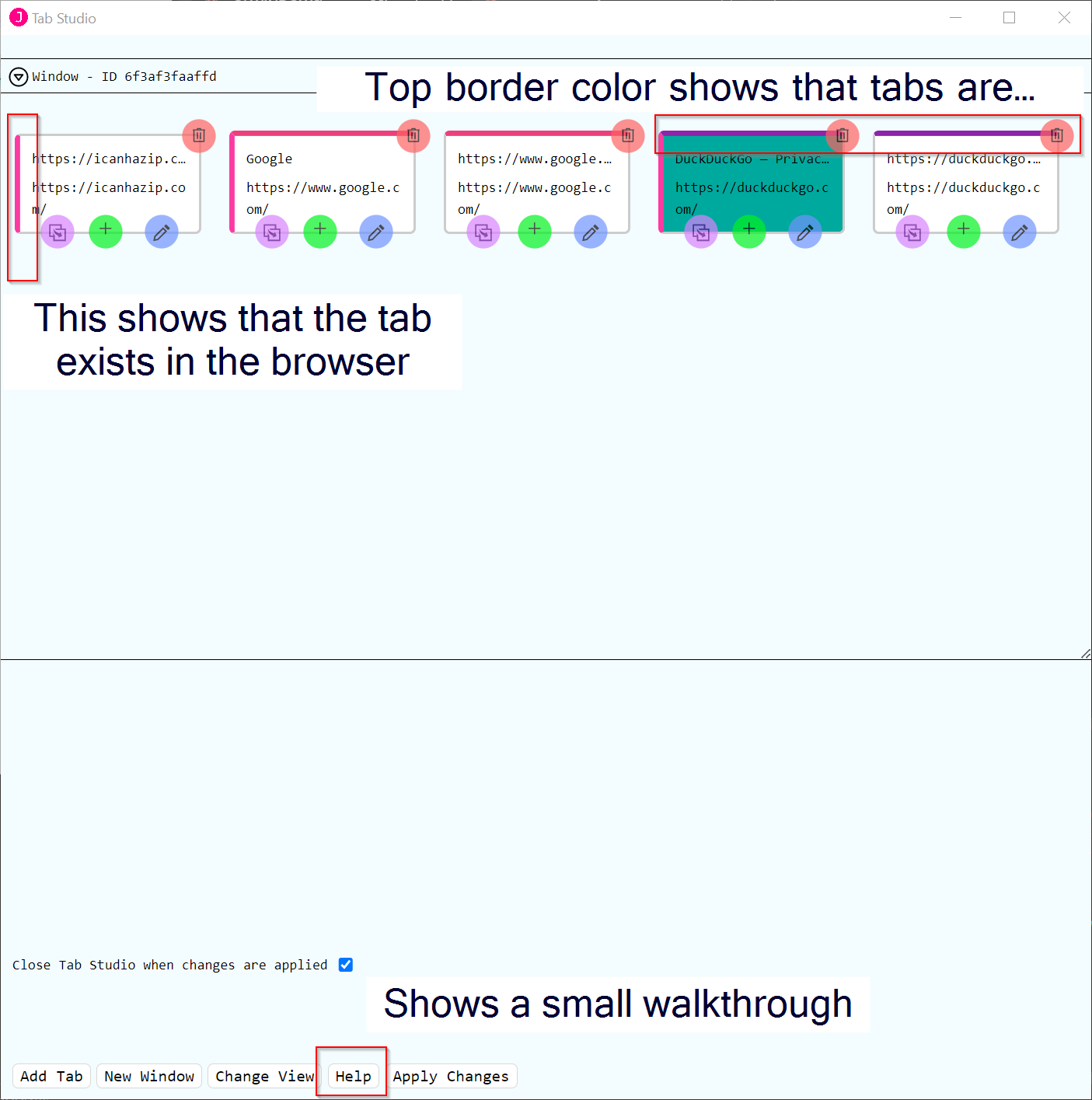
Accessing Tab Studio
You can use the command palette to open tab studio, use a tab context menu, or in the Tab top menu:
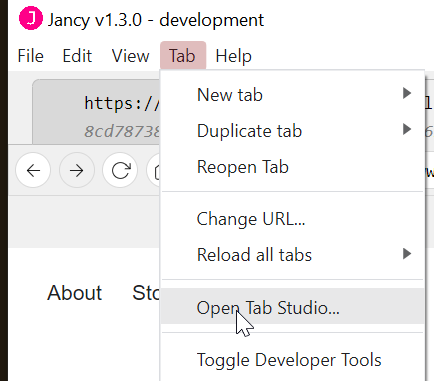
More about the tabs
Below is a tab that is selected, the blue background indicates which tabs are selected. The four buttons do the following:
- Top Right - Remove the tab
- Bottom Left - Duplicate tab - instantly duplicates a tab. It goes to the end of the line of tabs. In the future you will be able to specify the location of a new tab. If you hold SHIFT when clicking it will open the tab editor dialog (very similar to the custom dup dialog)
- Bottom Middle - Add a tab - will create a new tab in the current window with default settings. It goes to the end of the line of tabs. In the future you will be able to specify the location of a new tab.
- Bottom Right - Edit tab - opens the tab editor dialog so you can edit tabs
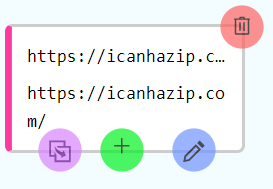
Future plans
- Sorting the tabs by priority
- Attaching proxies without a profile
- Copying cookies
- Saving all tabs in a plan for later reuse
- Customization of keybinds in tab studio
- Customization of where new and dup tabs get created
- Bulk change urls from a list
- Setting reload delays or open delays
- Editing window name
- Profile info support
- Proxy info support