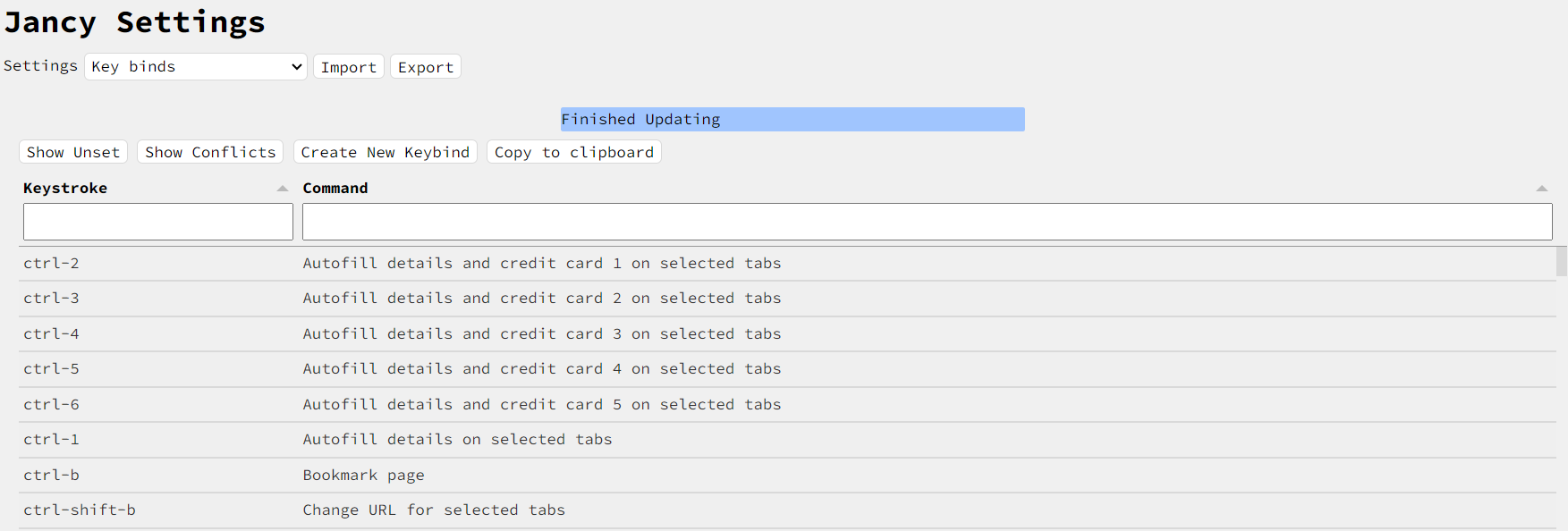Key Binds
This page goes over the bind table, and how to edit key binds using the in app editor. This key binds can be viewed and edited in the key binds settings page (File -> Settings -> Key binds).
Key Bind Table
The keybinds can be viewed in the table
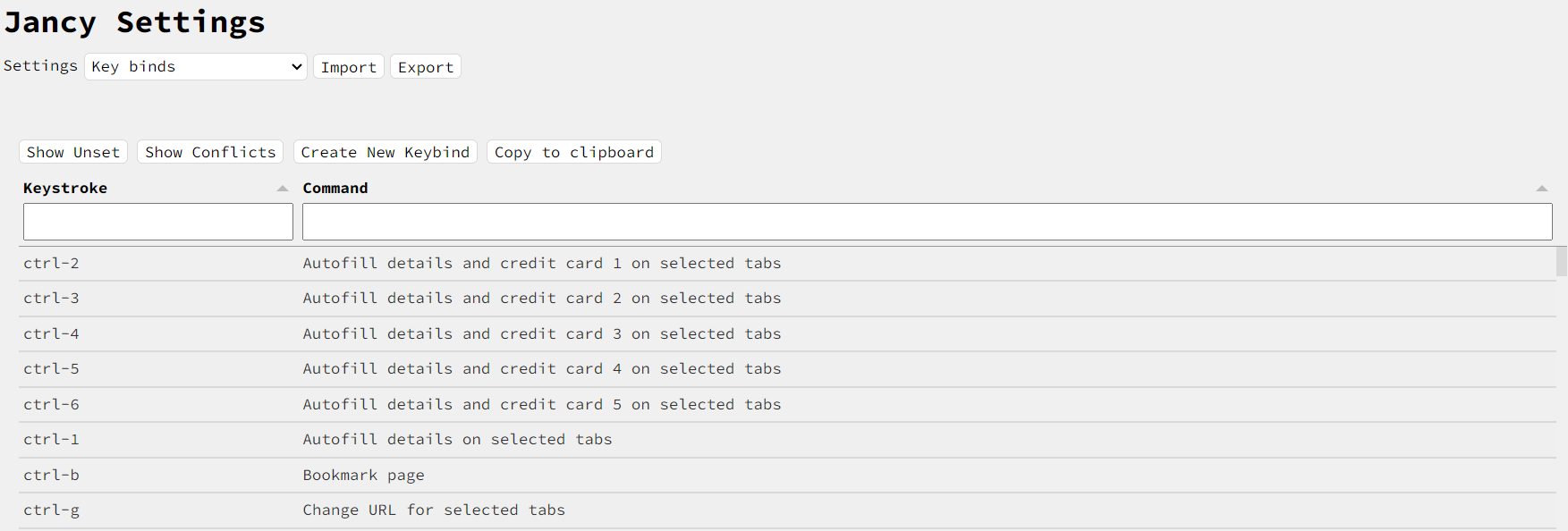
You can filter with the column input fields
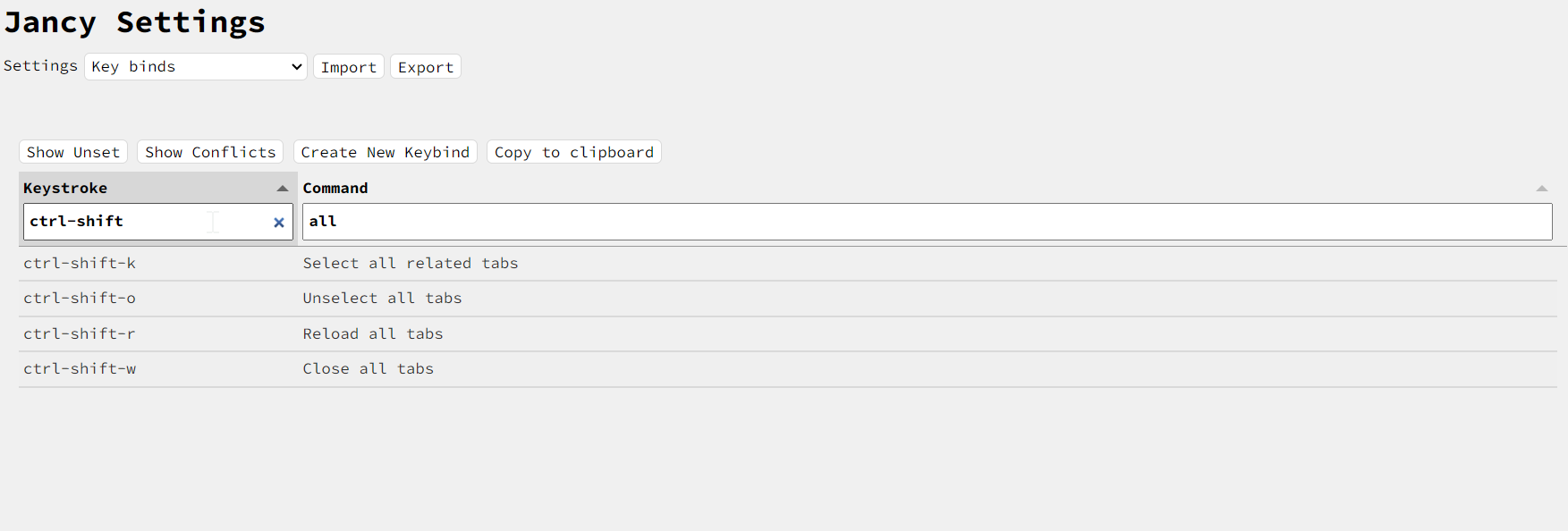
These are special keybinds bound by the computer and cannot be edited
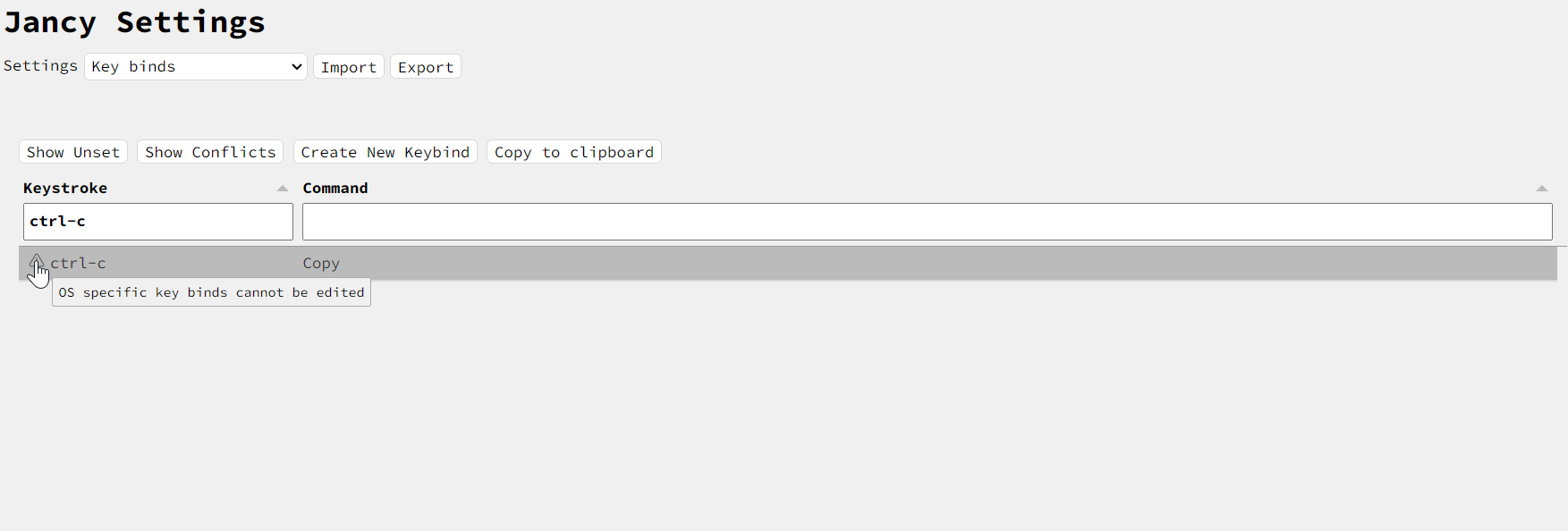
There are two filering buttons. One to show commands that don’t have a keybind and another to show the conflicted keybinds.
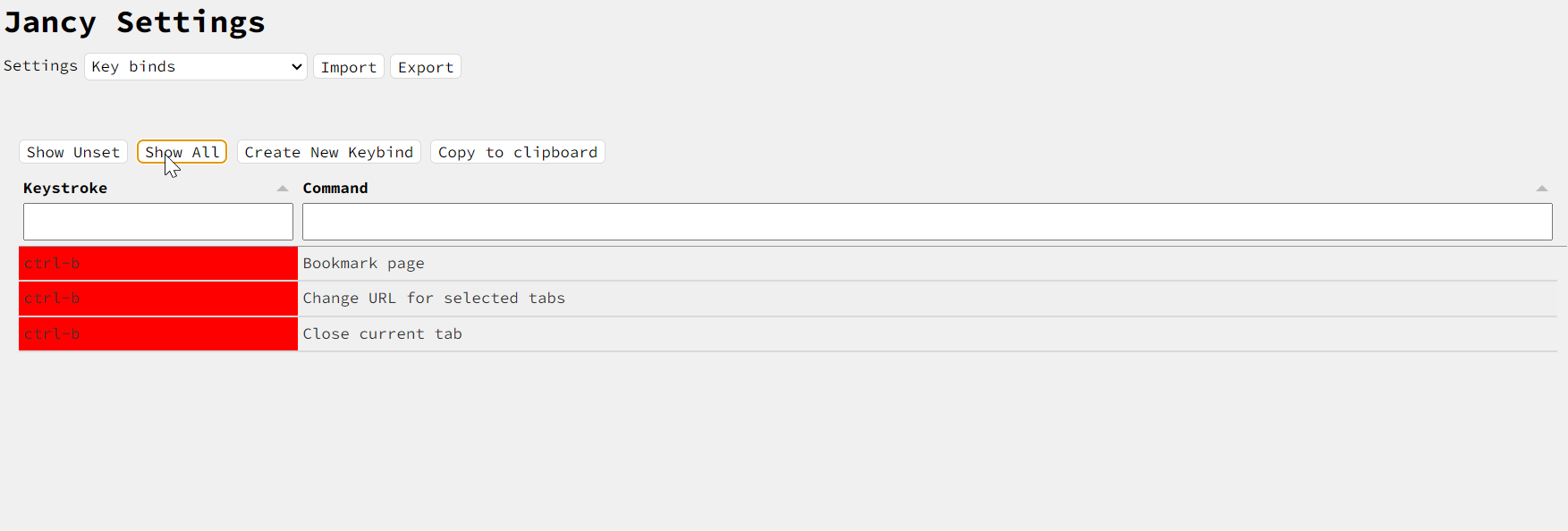
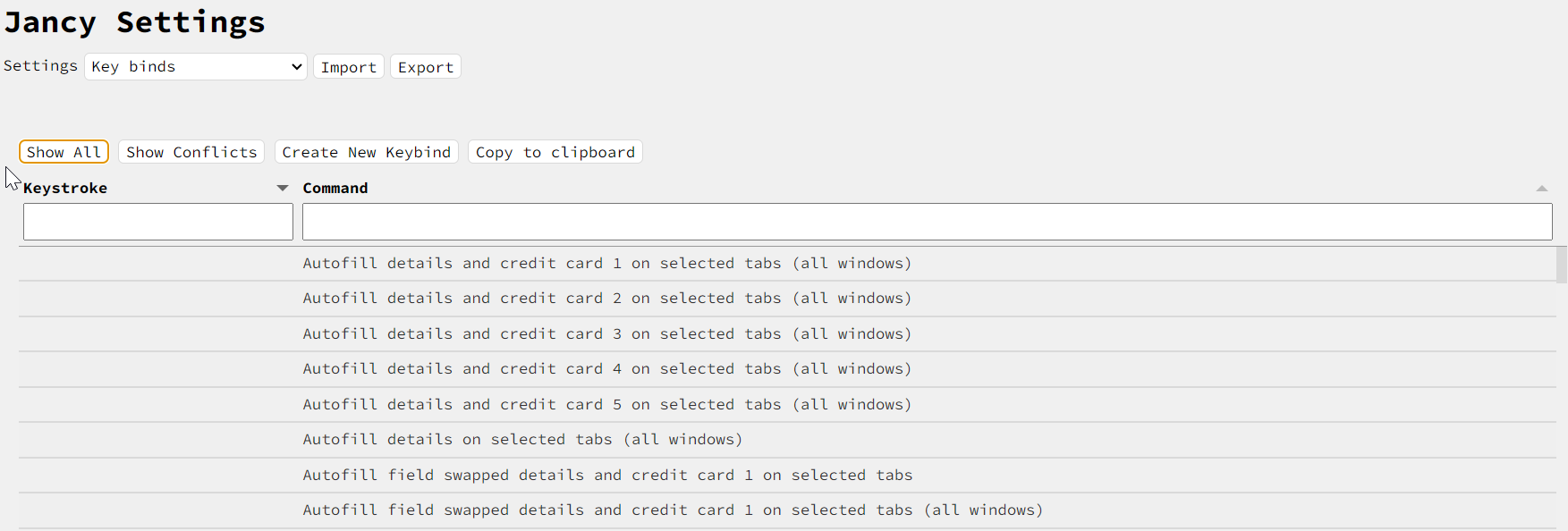
Edit/Create Key Binds With The In-app Editor
You can click a key bind cell to edit the binding. All you need to do is press the sequence of keys you want
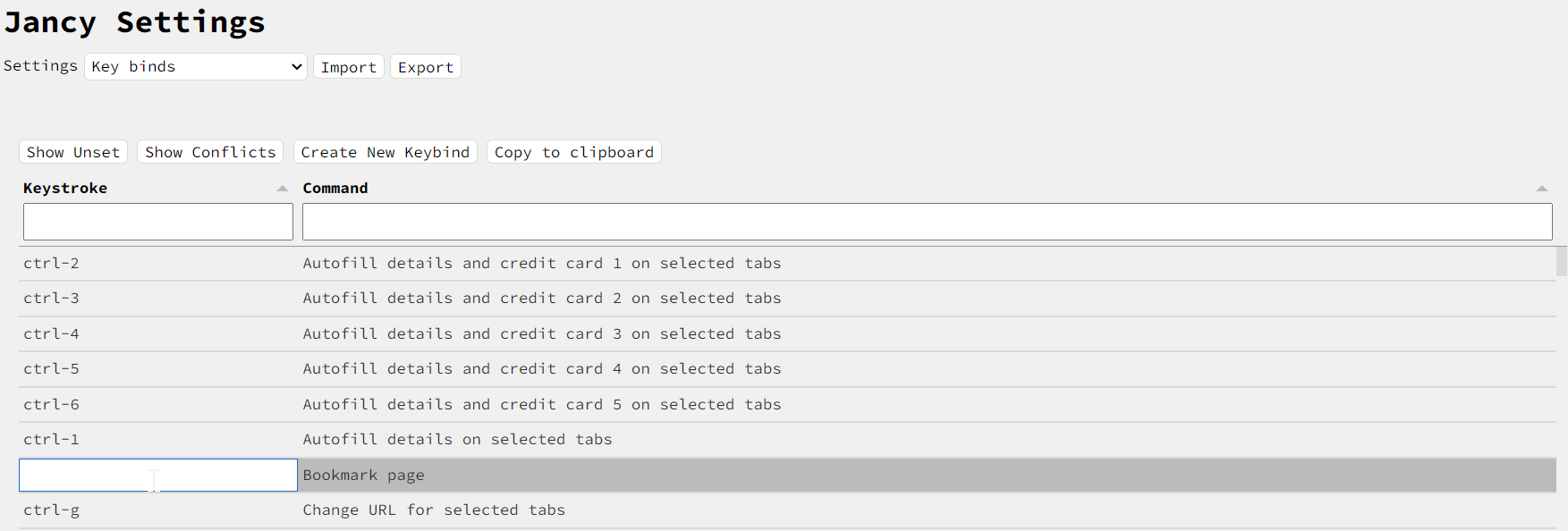
If you want to remove a key bind just press Enter to clear it
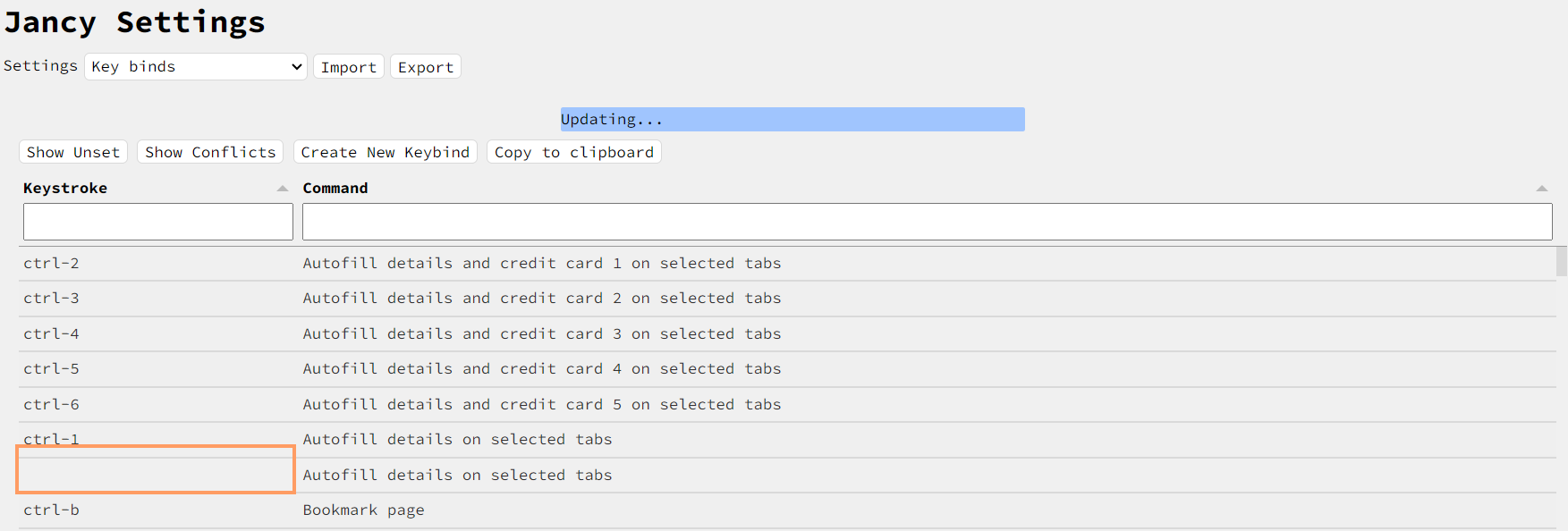
If there is a conflict the editor will let you know by highlighting with red
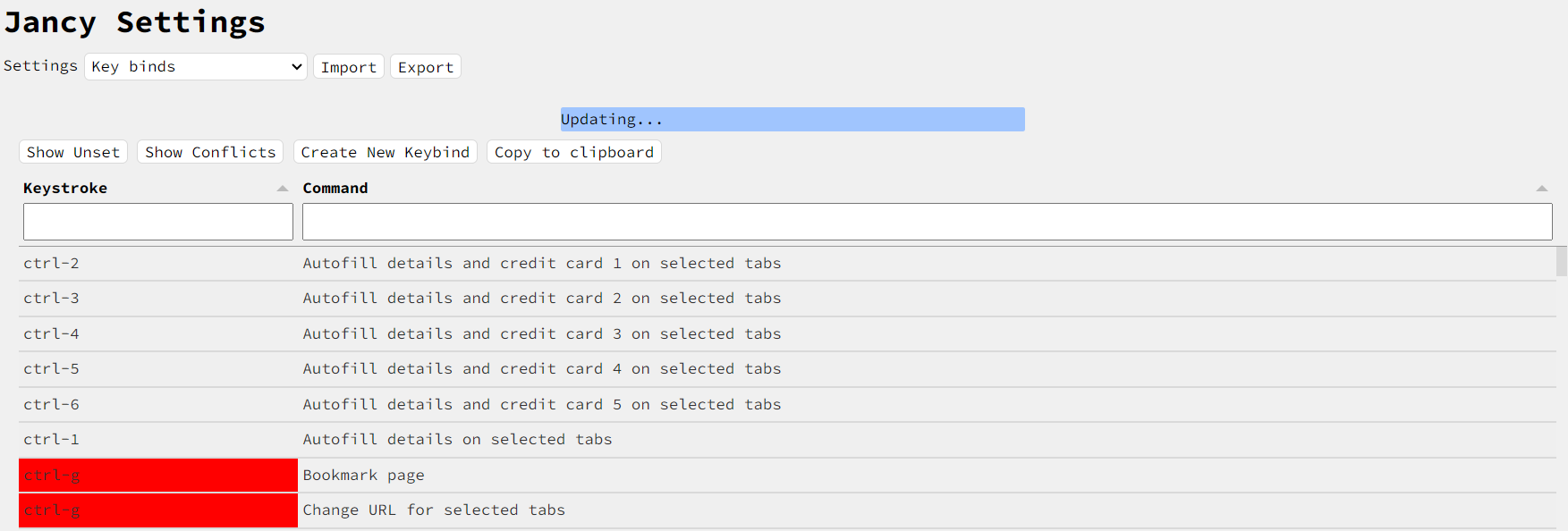
There are OS keybinds that cannot be changed or conflicted with. The system will reject you setting to an OS keybind
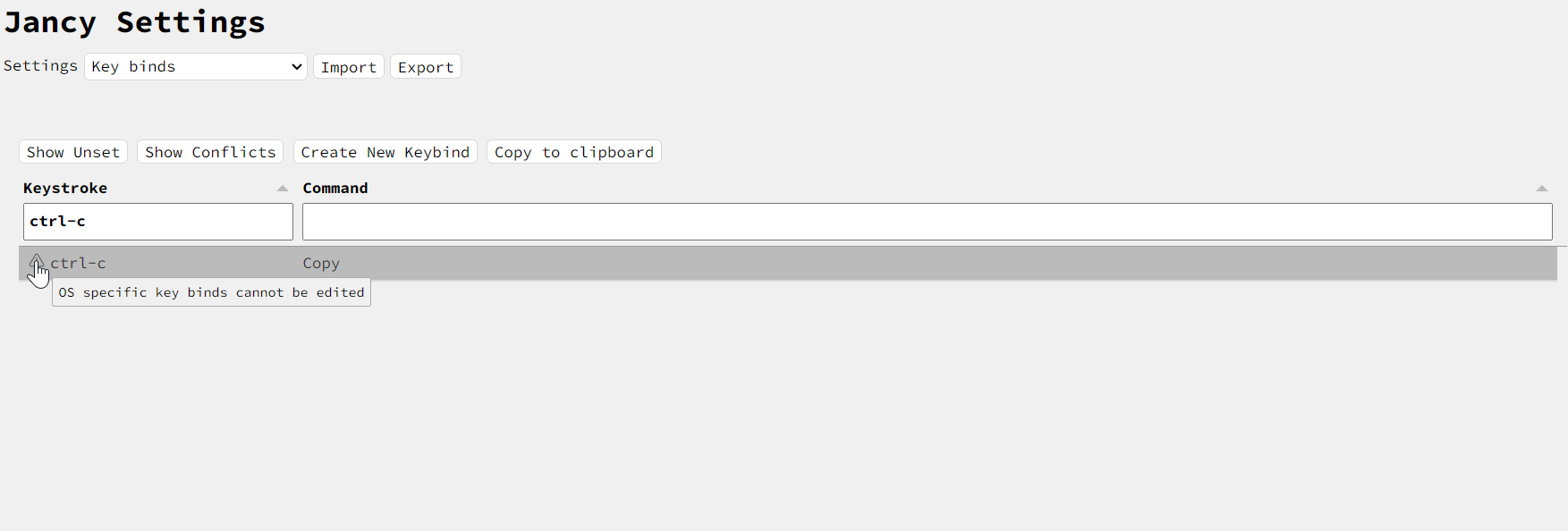
You will be notified that the system is updating with the message like the following image
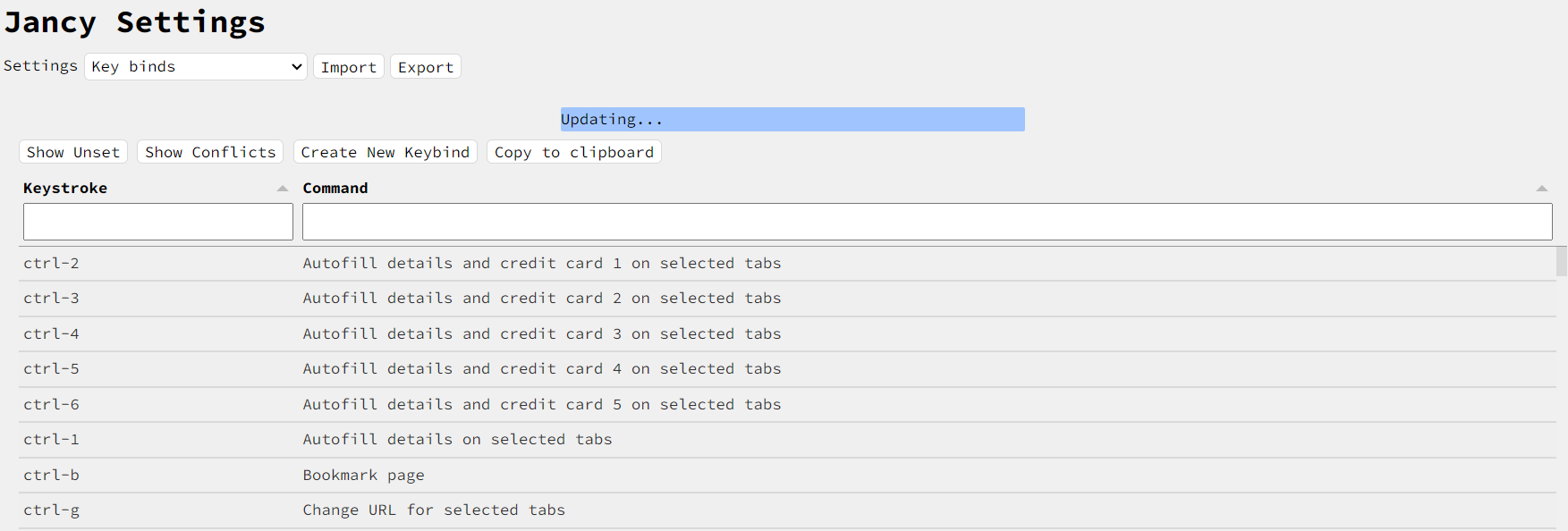
You will be notified that the system is finished updating with the message like the following image