Tab View
Each Jancy window has a tab view. Tab view presents all the tabs in a window vertically in a pane on the left side of a Jancy window.
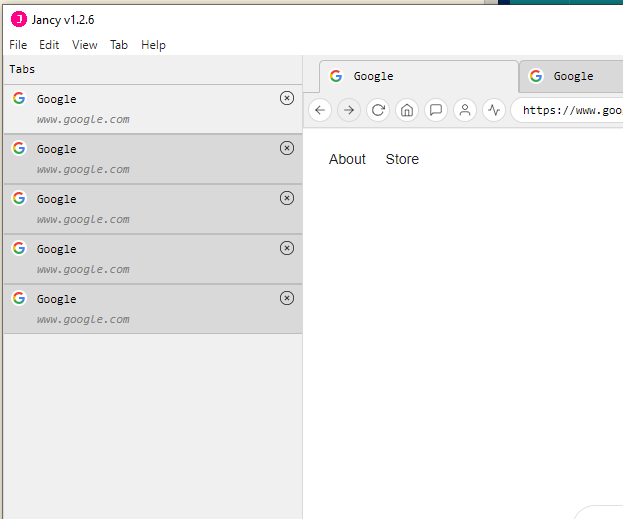
Opening Tab View
- Tab view can be opened from the View menu in main menu of each window (
View -> Toggle Tab View) - With the default key bind of
ctrl + shift + t(orcmd + shift + ton Mac). - Or through the command palette by searching for the
Toggle tab viewcommand
Tab Sort Order
Tab view maintains it’s own sort order for tabs and ignores the order of the tabs in the main tab bar. The sort order is controlled by the drop-down at the bottom of the tab.
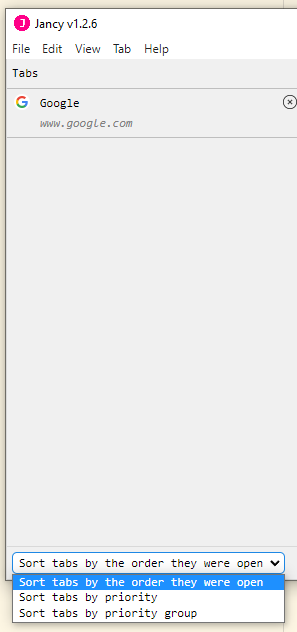
Sort Options
- Sort by created time (oldest first) tabs will be sorted by the order they were created. The default sort order is oldest tabs first.
- Sort by priority (highest first) tabs will be sorted by the priority value assigned to the tab. The default sort order is highest values first.
- Sort by priority group (highest first) tabs will be sorted by priority group value assigned to the tab and second order sorted by the priority value assigned to the tab. The default sort order is highest values first.
- Sort by profile email (alphabetical) tabs will be sorted by email of the profile assgined to the tab then second order sorted by the order they were created.
- Sort by title (alphabetical) tabs will be sorted by the title of the tab. The default sort order is alphabetical.
- Sort by URL (alphabetical) tabs will be sorted by the URL of the tab. The default sort order is alphabetical.
- Sort by recent update (alphabetical) tabs will be sorted by the time when either priority, priority group, title, or URL changes. Default sort order is most recent change first.
Settings
Most of the tab view settings can be found in the here in the Tab View section of the user interface settings panel.